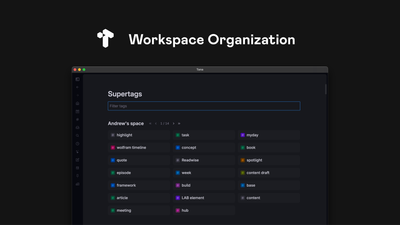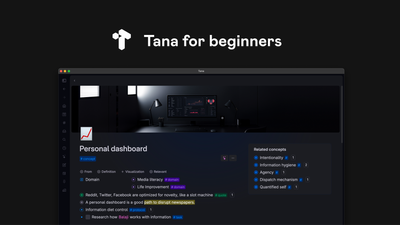Tana Ninja Tricks
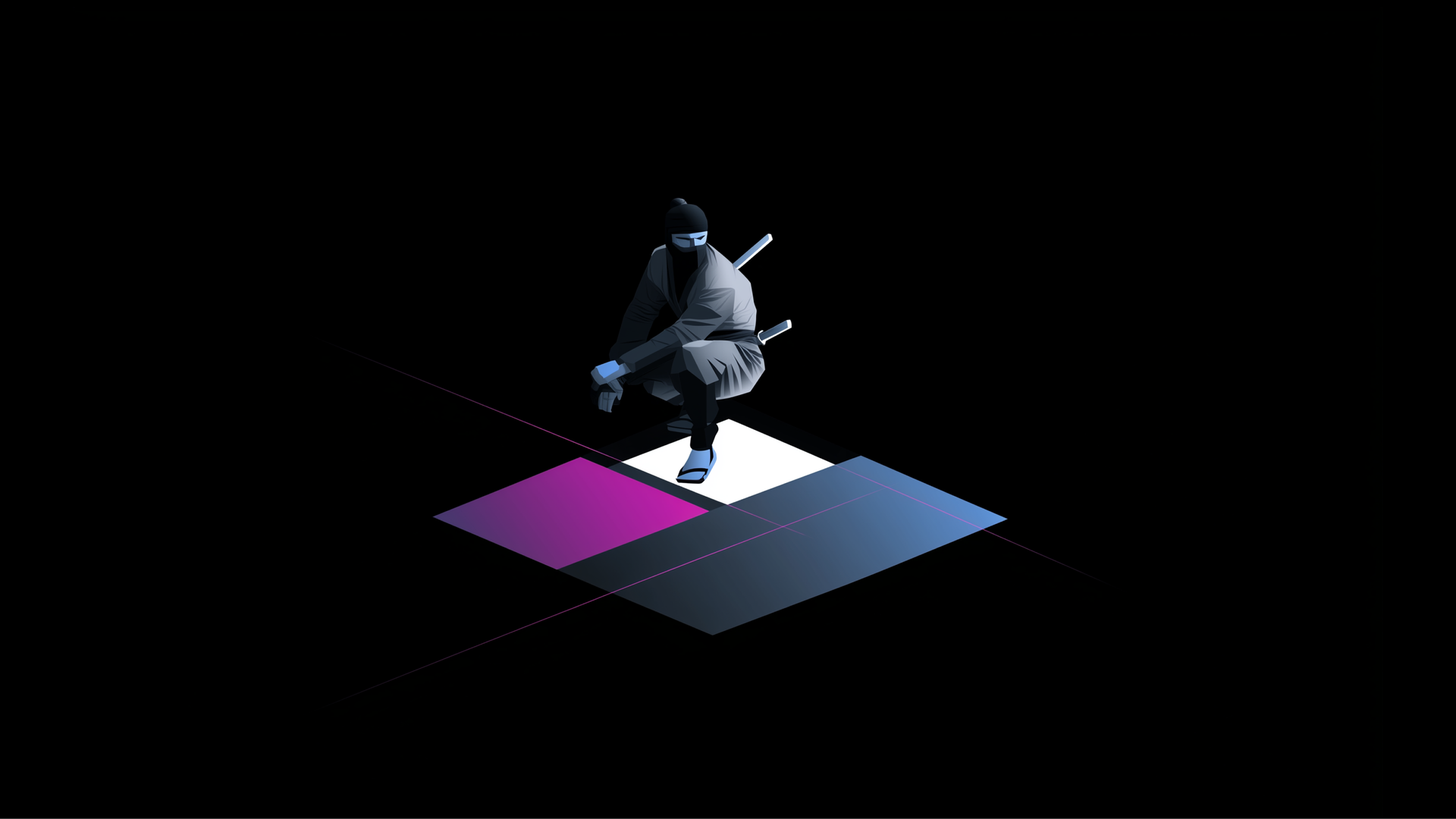
Recently we hosted a Tana Jam featuring All-Star Ambassador team👑
André Foeken, Ev Chapman, Fis Fraga & RJ Nestor showcased their advanced productivity systems. While doing it, they highlighted quite a few super non-obvious Tana tips & tricks.
In this article, I’ve selected 7 of the most useful & clever ones!
Enjoy↓
1. Move to Next Day Command
Command rewrites any date field with the date relative to the current value (In this example: +1 day).
Perfect for one-click rescheduling or rolling deadlines.
Clone a command, change the phrase (+2 days, +3 weeks, next month) to make a full menu of reschedule buttons.
Can be a foundation to build recurrent tasks.
2. Date Arithmetic in Searches
Lets you have a query on daily (also weekly & monthly) node to show a content for a relative date
Tomorrow: PARENT+1
Yesterday: PARENT-1
And so on...
This way you can build auto-rolling views like Tomorrow’s tasks, Next-week review, or Same day last year without hard-coding dates.
3. Plug-in Dashboards
You can put all planning widgets in a #daily dash supertag, mark it Promoted for: Day[BASE TYPE], and toggle it via right-click → Extensions.
Gives you one-click switch between Planning mode (dashboard on) and Focus mode (clean agenda).
4. Node Filters as IF-Statements
Put two commands in one trigger field; gate each with a Node Filter.
Only the filter-passing command runs → giving you IF/ELSE logic.
Example: logic of moving nodes [using On Checked trigger] into different places based on certain parameters [Daily/Weekly routines]
5. Conditional Auto-Retagging
Building up on the previous one
You can have keyword-triggered rules.
For example: if note text contains “discuss”, a command removes #task and adds #discuss.
Implemented via a Node Filter and On Added trigger.
Gives you instant, hands-free conditional retagging → ideal for patterns like "call", "delegate" and so on.
6. Dynamic Generator
Voice note arrives in certain language and certain format.
AI field’s prompt references other field of the same tag (or node), for example:${Language}
${Length}
${Format}
This way you get a generator that produces consistent output with dynamic settings.
7. Dynamic Icons
In a tag’s Icon field (in Debug menu), paste a reference to a filed that contains node with a icon (usually makes sense for some kind of STATUS)
The node’s emoji flips instantly whenever the value of the field changes → no commands required.
If you’d like to experience the full event, see these tricks in context, and discover even more insights, here are the recordings of both JAM sessions: